Discover make-up products such as lipstick and eyeshadow by trying them on virtually in the Pinterest app using your camera or camera roll image. You can also discover home décor and pieces of furniture by virtually placing them in your space. You can also rotate the object virtually in 3D. If you like what you see, you can buy it straight away, or you can save it to a board and buy it later.
Remember, only some Pins have Try on available. Some make-up or home décor Pins may be regular Pins. Look for Pins with the Try on button or the cube icon to experience Try on.
Note: Try on for eyeshadow and home décor is not available in the UK yet, but you can use Try on for lipstick.
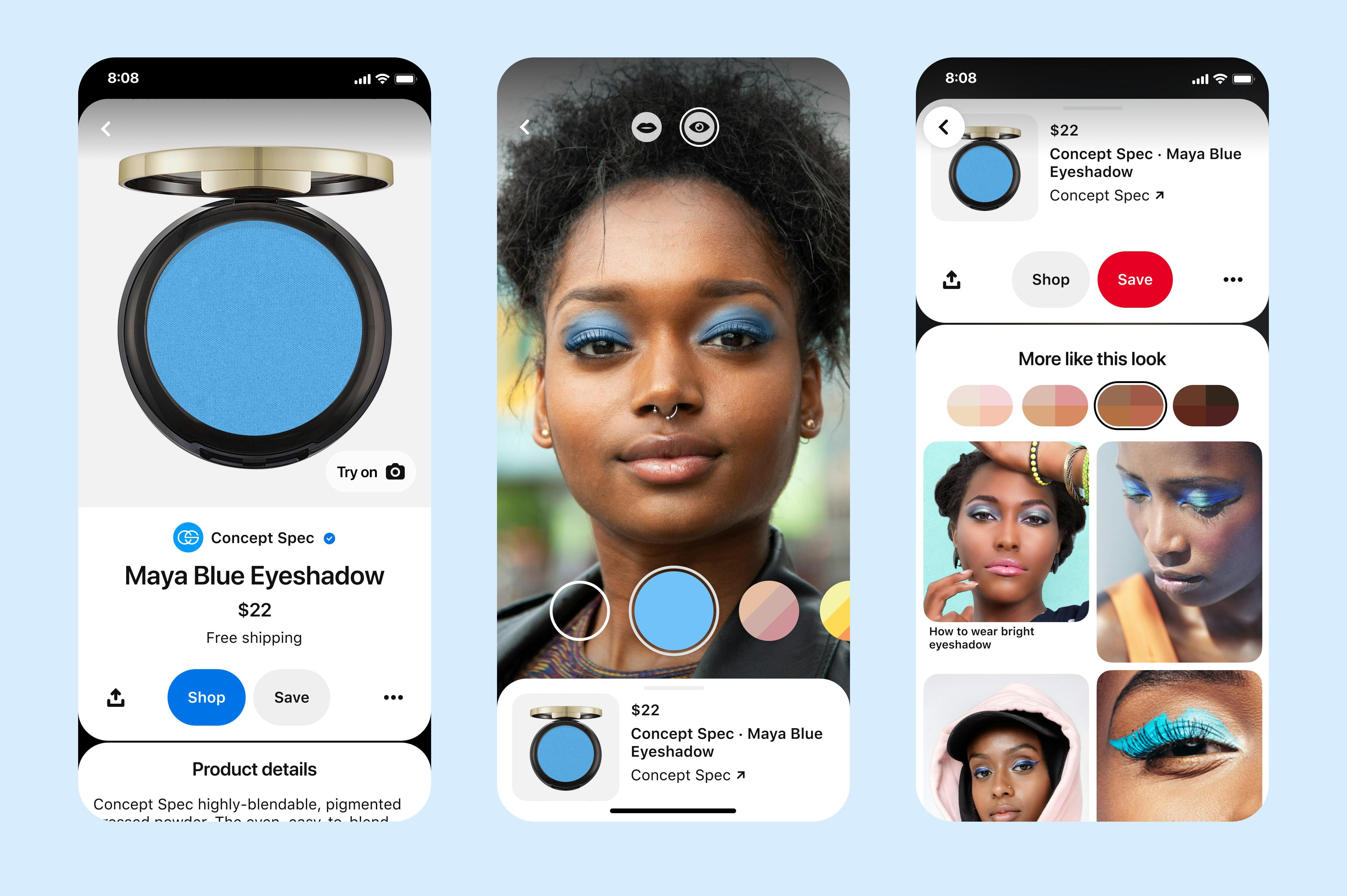
Before you can use Try on, you’ll need to do the following:
If you have not completed these steps, you’ll be prompted to as you follow the steps listed below.
Use Pinterest Lens in the Pinterest app to try make-up products.
It looks as though you're reading this from a web browser. At the moment, you'll need to use your phone or tablet to try on make-up. You can see those instructions by clicking Android or iOS above.
Enter beauty search terms in the search bar to use Try on with skin tone ranges.
It looks as though you're reading this from a web browser. At the moment, you'll need to use your phone or tablet to try on make-up. You can see those instructions by clicking Android or iOS above.
With some Pins, you can try on the product featured in the Pin or try on similar products.
It looks as though you're reading this from a web browser. At the moment, you'll need to use your phone or tablet to try on make-up. You can see those instructions by clicking Android or iOS above.
Use Pinterest Lens in the Pinterest app to try make-up products.
- Open the Pinterest app on your device.
- Log in to your Pinterest account.
- Tap
the search icon at the bottom of your screen. - Tap
the media camera icon to the right of the search bar. - Tap Try on in the bottom right-hand corner.
- Choose between using the camera or a camera roll image by tapping
the camera icon in the top right-hand corner. Tapthe media image icon to choose from gallery mode. - At the top of the screen, tap
the lips icon to try on lipstick or tapthe eye icon to try on eyeshadow. - Select a shade at the bottom of the screen to try it on your face.
- If you're trying on eyeshadow from a palette, tap the screen to try on a different colour from the palette.
- Tap the colour to save a photo of you wearing the product to a board. You can also:
- Tap the product card at the bottom of the screen to buy the product on the retailer's site.
- Swipe up on the screen and tap Save to save the product Pin to one of your boards.
- Swipe up on the screen and select a skin tone range and browse similar looks.
Enter beauty search terms in the search bar to use Try on with skin tone ranges.
- Open the Pinterest app on your device.
- Log in to your Pinterest account.
- Tap
the search icon at the bottom of your screen. - Enter a make-up-related search term, such as 'lipstick' or 'eyeshadow' in the search bar, then tap
the search icon on your keypad. - Select a skin tone range if you want below Pick a skin tone range.
- Tap Try on under Try on these looks.
- Choose between using the camera or a camera roll image by tapping
the camera icon in the top right-hand corner. Tapthe media image icon to choose from gallery mode.
- Choose between using the camera or a camera roll image by tapping
- At the top of the screen, tap
the lips icon to try on lipstick or tapthe eye icon to try on eyeshadow. - Select a shade at the bottom of the screen to try it on your face.
- If you’re trying on eyeshadow from a palette, tap the screen to try on a different colour from the palette.
- Tap the colour to save the photo of you wearing the product to your board. You can also:
- Tap the product card at the bottom of the screen to buy the product directly on the retailer's site.
- Swipe up on the screen and tap Save to save the product Pin to one of your boards.
- Swipe up on the screen and select a skin tone range and browse similar looks.
With some Pins, you can try on the product featured in the Pin or try on similar products.
- Open the Pinterest app on your device.
- Log in to your Pinterest account.
- Tap on a make-up-related Pin to open it.
- Tap Try on similar looks or Try on with Lens.
- You’ll appear on camera at the bottom of the screen (above a link to the product you’re trying on). If the camera isn’t full-screen already, tap
the arrow maximise icon to switch to full screen.
- You’ll appear on camera at the bottom of the screen (above a link to the product you’re trying on). If the camera isn’t full-screen already, tap
From here you can:
- Tap different shades from the carousel at the bottom of the screen to try on other colours. Tap the shade a second time to take a photo, then tap Save to add the photo to your board.
- Tap the product card at the bottom of the screen to buy the product directly on the retailer's site.
- Swipe up on the screen and tap Save to save the product Pin to one of your boards
- Swipe up on the screen and select a skin tone range to browse similar looks.
Use Pinterest Lens in the Pinterest app to try make-up products.
- Open the Pinterest app on your device.
- Log in to your Pinterest account.
- Tap
the search icon at the bottom of your screen. - Tap
the media camera icon to the right of the search bar. - Tap TRY ON in the bottom right-hand corner.
- Choose between using the camera or a camera roll image by tapping
the media camera icon in the top right-hand corner. Tapthe media image icon to choose from gallery mode. - At the top of the screen, tap
the lips icon to try on lipstick or tapthe eye icon to try on eyeshadow. - Select a shade at the bottom of the screen to try it on your face.
- If you're trying on eyeshadow from a palette, tap the screen to try on a different colour from the palette.
- Tap the colour to take a photo of you wearing the product, then tap Save to save it to a board. You can also:
- Tap the product card at the bottom of the screen to buy the product on the retailer's site.
- Swipe up on the screen and tap Save to save the product Pin to one of your boards.
- Swipe up on the screen and select a skin tone range and browse similar looks.
Enter beauty search terms in the search bar to use Try on with skin tone ranges.
- Open the Pinterest app on your device.
- Log in to your Pinterest account.
- Tap
the search icon at the bottom of your screen. - Enter a makeup-related search term, such as 'lipstick' or 'eyeshadow' in the search bar, then tap search on your keypad.
- Select a skin tone range if you want below Pick a skin tone range.
- Tap
one of the suggestions under Try on these looks. - At the top of the screen, tap
the lips icon to try on lipstick or tapthe eye icon to try on eyeshadow. - Select a shade at the bottom of the screen to try it on your face.
- If you’re trying on eyeshadow from a palette, tap the screen to try on a different colour from the palette.
- Tap the colour to take a photo of you wearing the product, then tap Save to save it to your board. You can also:
- Tap the product card at the bottom of the screen to buy the product directly on the retailer's site.
- Swipe up on the screen and tap Save to save the product Pin to one of your boards.
- Swipe up on the screen and select a skin tone range and browse similar looks.
With some Pins, you can try on the product featured in the Pin or try on similar products.
- Open the Pinterest app on your device.
- Log in to your Pinterest account.
- Tap on a makeup-related Pin to open it.
- Tap Try on similar looks or Try on with Lens.
- You’ll appear on camera at the bottom of the screen (above a link to the product you’re trying on). If the camera isn’t full-screen already, tap
the arrow maximise icon to switch to full screen.
- You’ll appear on camera at the bottom of the screen (above a link to the product you’re trying on). If the camera isn’t full-screen already, tap
From here you can:
- Tap different shades from the carousel at the bottom of the screen to try on other colours. Tap the shade a second time to take a photo, then tap Save to add the photo to your board.
- Tap the product card at the bottom of the screen to buy the product directly on the retailer's site.
- Swipe up on the screen and tap Save to save the product Pin to one of your boards
- Swipe up on the screen and select a skin tone range to browse similar looks.
It looks as though you're reading this from a web browser. At the moment, you'll need to use your phone or tablet to try out home decor. You can see those instructions by clicking Android or iOS above.
- You might be prompted to scan the entire room if necessary.
- You might be prompted to scan the entire room if necessary